Help Topics
for the ComeOver app available on
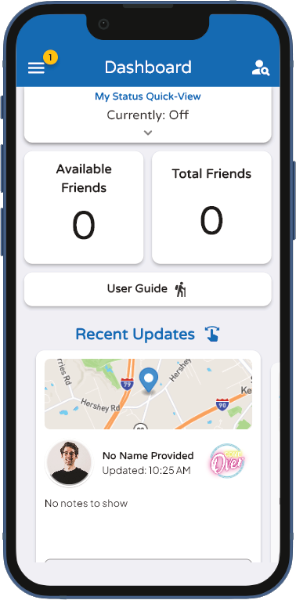
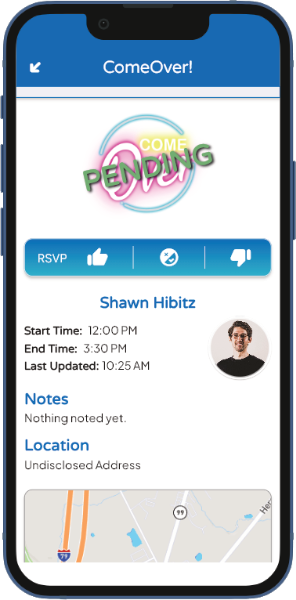

Create an Account
It’s free, and your friends want you to join!
Open the ComeOver app on your phone
Enter your email address
Choose a password and confirm it
Tap the Create Account button
Add your name & location*
Click the verification link in your email
Back in the app, tap Check Verification
...Then go find your friends!
*Adding your specific location is optional but helps your friends find you
Icon Key
Password is hidden while typing
Password is visible while typing
Dashboard – Main app page showing friends’ activities, you’re current status, and navigation to other pages
My Status – Where you control your status
Friends – See, edit, and respond to friend requests. Search for or invite new friends
Profile – Edit your name, location and photo. Control other account and app details
Open Menu – Opens menu bar
Close Menu – Closes menu bar
New Event – Turn your status on or schedule an event
Edit Event – Make changes to your current status
Previous step
Next step
Set the location of your event, or set your home location
Upgrade to ComeOver Plus
Light Mode – Change app colors to “light”
Dark Mode – Change app colors to “dark”
Edit Defaults – Set defaults based on app usage
Permissions – Edit device functionality you’ve allowed
Help – Link to app’s help page
Close current page or popup without saving changes
Toggle in the off position (also no or false)
Toggle in the on position (also yes or true)
Down indicating there’s more options below, or close tab
Up indicating there’s more options, or expand tab
Icon Key – Explains icons on page
Verified email address
Account password, keep secure
Manage friendships, or Adults Only tag
Log out of your account
View the Terms of Use
View the Privacy Policy
Close your account
Search for friends on the app
Invite new people to download the ComeOver app
Confirmed friend
Friend request sent (also yes or true)
More – Decide how to respond to a pending friend request
Person is blocked. You can’t see each other
Save changes made on current page or popup
Kids are welcome to come over with you
Pets are welcome to come over with you
Indicates you’ll be having a campfire or bonfire
Snacks or finger foods will be provided
Breakfast, lunch, or dinner will be provided
Bring a prepared food dish to share
It’s a party! Bring your best attitude
This is a private event, come alone
It’s okay to invite others to come over with you
Drinks will be provided
Bring your own beverage
Frequently Asked Questions
What does the ComeOver app do?
ComeOver takes the pressure out of inviting people over. It’s sort of like putting your porch light on to let people know you’re home and they’re welcome to stop in.
In the app, just turn your status ON and people you’re friends with will know they can stop in for a visit. See the Features page for more.
How do I invite new people to use the app?
On the Dashboard, under Recent Updates, if “Everyone’s busy…” you’ll see an Invite Friends button. Tap this, or
Tap the Search for Friends icon at the top of the Dashboard. Then tap Invite Friends in the middle of that page.
Use this to send your friend a link through text message, email, etc. The link will give them options to download the app. Once they do, you can find each other using Search in the app.
Who can see my status?
Only Confirmed friends will be able to view your status.
Pending, Requested, and Blocked people are not able to see your status or details.
How do I block someone?
Find the person you want to block.
Tap on their name to view their profile.
Tap the three More dots in the upper right corner.
Tap the check next to Block.
Tap the Confirm button.
If someone requests to be your friend, but you don’t want to associate with that person, Block them! You won’t see their status, and they won’t see yours. You won’t show up in their searches anymore either.
How do I remove friends?
- On your Dashboard, open the menu, and tap Friends.
Find the existing friend you want to remove.
Tap on their name to view their profile.
Tap the three More dots in the upper right corner.
Tap the check next to Remove.
Tap the Confirm button.
Your friend will not be notified. You won’t be able to see each other’s statuses anymore.
How do I search for friends?
Tap the Search for Friends icon in the upper right corner of the Dashboard.
Enter a person’s name, email, or location in the Search text field.
Tap Enter, Go, Done, or the Search icon on your keyboard.
Scroll down the list of people and when you’ve found who you’re looking for, tap the More icon next to their name or on their profile to send them a friend request.
How do I update my status?
On the Dashboard, either tap the My Status Quick-View tab, or open the menu and tap My Status.
Tap the New Event or Edit Event icon in the upper right corner.
Follow the on-screen directions. Press the Next Step icon to continue.
Options:
Notes help explain to your friends what you have planned.
Start and End Times can be tapped to change.
- The location is set to your home by default. Tapping Select Location will let you search for a different location.
Tap the Turn My Status On, or Save Changes button on the last step to complete the process.
You should receive a confirmation message once your status updates, and your friends will be able to see this change right away.
What if I think my account has been compromised?
Here are some steps to try first.
If you’re still logged in:
Tap Edit Profile from the Dashboard menu.
Verify your email is correct. If not, tap to change it, then quickly verify it with the link we send you.
Tap Send Reset Link next to Account Password. Change your password using the link we send you.
Log Out, then log back in using your new password.
If you’re logged out:
Tap Forgot your password?
Enter your email address and tap Send Password Reset Link.
Change your password using the link we send you.
Log in using your new password.
If these options don’t work, let us know. Provide details of your account, such as the email address used, your name, and general location so we can look into resolving the issue.
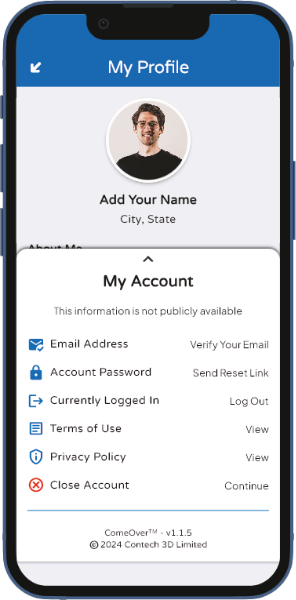
Legal Information
You have control over your data
By creating a ComeOver app account, you’re agreeing to our Terms of Use and Privacy Policy. You can review those here:
If you’re unable to abide by these policies, you must delete your account and discontinue use of the ComeOver app.
To delete specific information related to your profile, contact us with your request.
We don’t want anyone to leave, but if you need to delete your account, it’s simple to do. Just note that all data associated with your account will be removed from our records, so you won’t be able to recover it.
Report a Bug
If you believe you've found an error in the app, please report it so we can fix it!
Step 1
Determine if the issue can be replicated. If so, continue…
Step 2
Complete this form with as much detail as you feel is necessary for us to understand the issue.
Step 3
Update the app when an update becomes available. Then, check to see if we have solved the problem. If not, let us know here.
